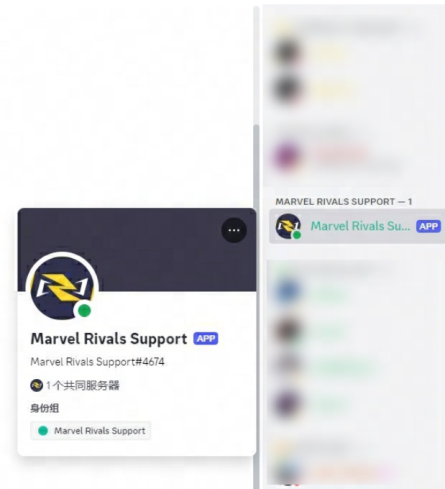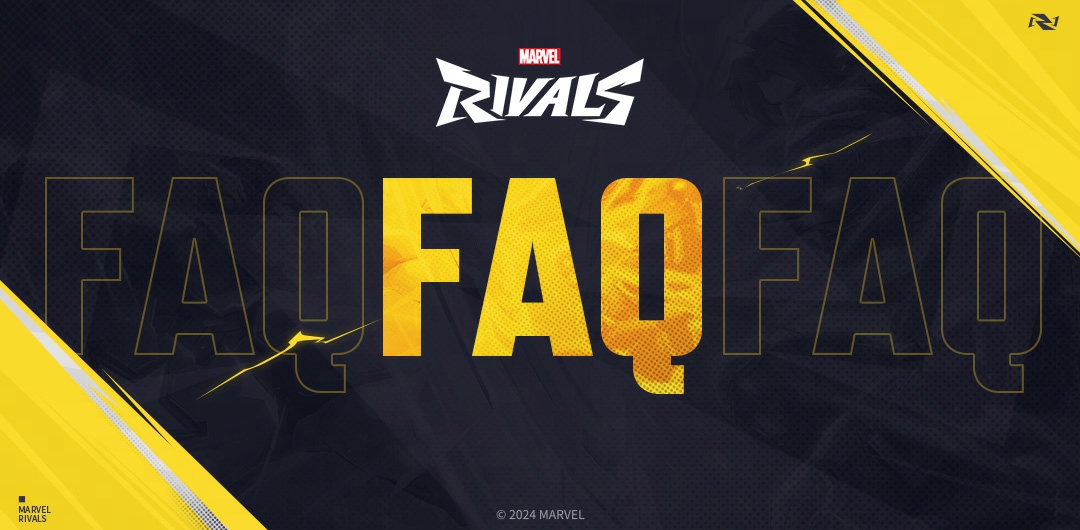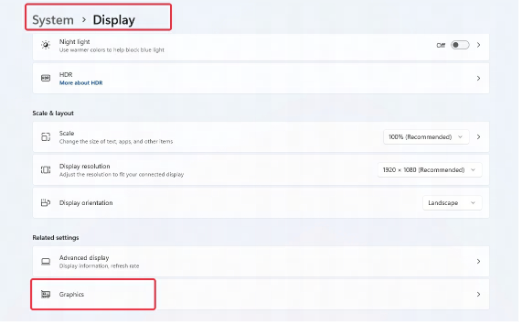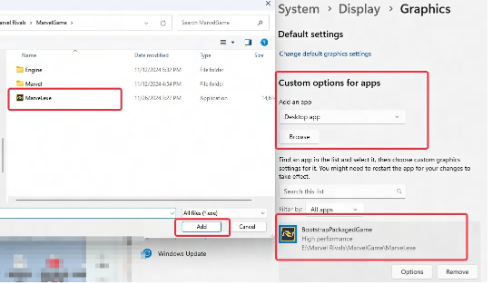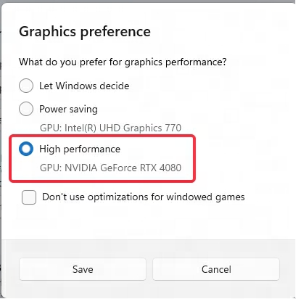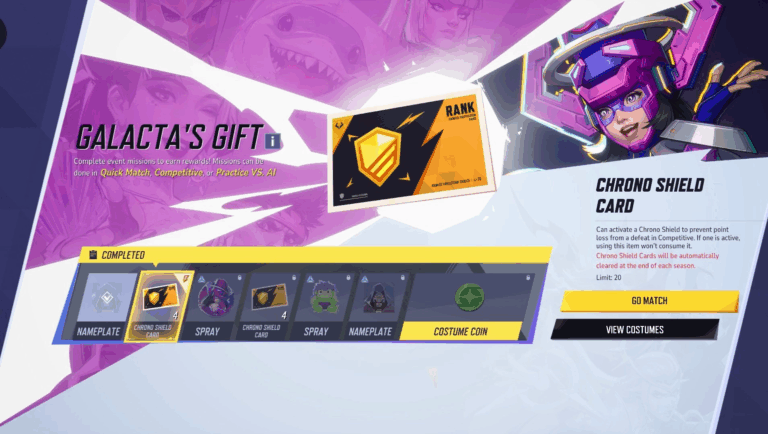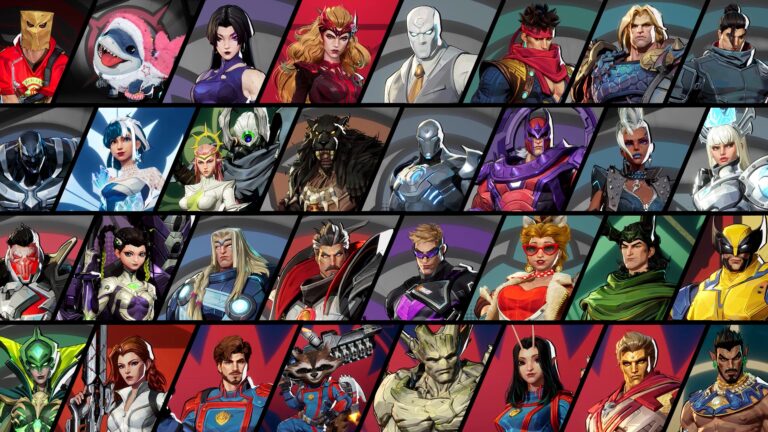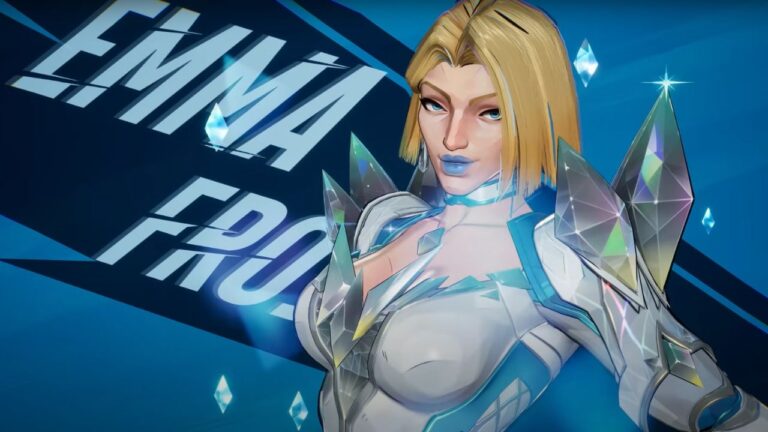Table of Contents
System Requirements and Installation
Q1: Can I use the game build from the previous beta versions for the official release? Do I need to uninstall it before downloading the official version?
A1: No, the game build from previous beta tests is not compatible with the official launch. You will need to uninstall any earlier versions and launchers before downloading the official version.
Q2: What should I do if I encounter problems while downloading or installing the game?
A2: If you encounter issues with downloading or installing the game, please check that your network connection is stable and that your device meets the minimum requirements. If you run into issues, please try the following steps:
- Check your network connection for stability.
- Clear up some storage space.
- Verify that your device is compatible.
- Restart the client and attempt the download again.
If the problem continues, we recommend reaching out to our Marvel Rivals Support bot in our Discord server.
Tip: Before installing Marvel Rivals, ensure that you have sufficient storage space on your installation drive to prevent any installation issues.
Q3: What are the minimum and recommended system requirements for the game?
A3: Below are the system requirements for PC:
MINIMUM:
OS: Windows 10 64-bit (1909 or newer)
Processor: Intel Core i5-6600K or AMD Ryzen 5 1600X
Memory: 16 GB RAM
Graphics: NVIDIA GeForce GTX 1060 / AMD RX 580 / Intel Arc A380
DirectX: Version 12
Network: Broadband Internet connection
Storage: 70 GB available space
Additional Notes: We recommend you install the game on SSD drive for better experience.
RECOMMENDED:
OS: Windows 10 64-bit (1909 or newer)
Processor: Intel Core i5-10400 or AMD Ryzen 5 5600X
Memory: 16 GB RAM
Graphics: NVIDIA GeForce RTX 2060 (Super) / AMD RX 5700-XT / Intel Arc A750
DirectX: Version 12
Network: Broadband Internet connection
Storage: 70 GB available space
Additional Notes: We recommend you install the game on SSD drive for better experience.
Q4: How can I fix the error message “DirectX 12 is not supported on your system”?
A4: To resolve this issue, please update your Windows 10 64-bit operating system to version 1909 or later and make sure your graphics card driver is up to date. Additionally, verify that your graphics card meets the minimum requirements, which include an NVIDIA GTX 1060 or AMD RX 580.
Q5: What should I do if I have a 13th or 14th generation Intel CPU and receive a "Out of video memory" crash message when starting the game?
A5: We recommend updating to the latest BIOS version following the guidelines provided by Intel or your motherboard manufacturer. If you continue to experience instability, please reach out to your system manufacturer (OEM/system integrator), Intel customer support (for boxed processors), or your point of purchase (for bulk processors) for further assistance. You can also refer to the following link for additional guidance: [Intel CPU Crash Troubleshooting Guide].
Q6: What should I do if I frequently experience crashes during gameplay?
A6: First, please follow the instructions provided in this guide:[Integrity Check and Repair Guide]. If crashes persist, we recommend enabling the feature outlined here: [GPU Debug Mode] and continuing your gameplay. If a crash occurs again, please refer to this link for steps to seek assistance from our customer support team: [Information Collection Instructions].
Additionally, if your game crashes repeatedly, it may be due to your antivirus software misjudging the game process. You can try adding ~\Marvel\Binaries\Marvel-Win64-Shipping.exe and the game storage path to your antivirus software's whitelist, or temporarily disabling the antivirus software and then trying to restart the game.
Q7: What should I do if I frequently experience stuttering during gameplay?
A7: If your hardware meets the game’s requirements but you still encounter stuttering, please follow these steps:
1. Reinstall the latest version of your graphics card driver based on your GPU model. It’s recommended to use the clean installation mode during this process.
2. In your operating system's graphics settings, set MarvelRivals to high-performance mode. This allows your system to allocate more resources to the game. To do this, go to Windows Settings → System → Display → Graphics, find the custom options for applications, click "Add Application," browse for the Marvel.exe file in your game directory, and after adding it, select the high-performance option in the settings.
Platforms and Servers
Q8: Which platforms are supported for the game?
A8: The game is supported on the following platforms: Steam, PlayStation, Xbox, Epic Store, and our official website (Loading Bay).
Q9: How should I choose from the different servers?
A9: There is only one server for all players to login. Players can choose the server with the lowest latency in matching to ensure the gaming experience. For more information, please visit [https://www.marvelrivals.com/guide/]
Q10: What languages are supported?
A10: The available languages are Arabic, Chinese (Simplified and Traditional), English, French, German, Italian, Japanese, Korean, Polish, Portuguese (Brazil), Russian, Spanish (Latin America and Spain), Thai, and Turkish.
Q11: Can I play with players on other platforms if I login using Loading Bay?
A11: Yes, you can! All platforms have access to the same servers. Whether you login through Loading Bay, Steam, or any other platform, you’ll be able to play with your friends as long as you are all on the same server.
Q12: Is cross-progression available between different platforms?
A12: Currently, account data between different platforms cannot be cross-progression.
Q13: Why can't I change the install location of Loading Bay?
A13: If you experience no response when clicking the Browse button to change Loading Bay's install location, try deleting all Marvel Rivals and Loading Bay files from your device, then download and install them again. If you have not previously installed Loading Bay and still receive no response when attempting to change the install location, please reach out to us through our Marvel Rivals Support bot in our Discord server.
Q14: The language I selected when installing Loading Bay is not available in Marvel Rivals. How can I resolve this?
A14: When you install Loading Bay, you choose a language for the launcher. However, Marvel Rivals has its own separate language settings within the game. We are currently working on adding more supported languages. Thank you for your understanding!
Q15: Why can't I switch to a different Loading Bay account?
A15: To switch to a different game account, you need to logout of your current Loading Bay account first, and then login with your new account. We are actively working on optimizing account features to make it easier to switch accounts in the future.
Q16: My device exceeds Marvel Rivals's minimum system requirements. Why am I still experiencing slow performance in the game?
A16: Even if your device meets or exceeds the minimum system requirements for Marvel Rivals, slow performance can be caused by various factors. We recommend trying to reduce graphics settings, such as texture quality, to enhance the game's performance. If you continue to experience slowdowns during your gameplay, please report it to our Marvel Rivals Support bot in our Discord server.
Q17: The game keeps crashing. How can I fix this?
A17: If you experience crashes or graphical errors in the game, please try updating your drivers or repairing the game client. If the issue continues, visit the Customer Service section in the Feedback area on our Discord server, and we will assist you as quickly as possible. Additionally, certain controllers, such as pedals, gearbox controls for driving games, or joysticks for flying games, may lead to compatibility issues with Marvel Rivals. If you are using any of these controllers, we recommend disconnecting them to see if that resolves the problem.
Q18: Where can I follow Marvel Rivals on social media?
A18: You can stay updated with the latest news and events by following us on the following social media platforms:
Discord: [https://discord.gg/marvelrivals]
Twitter: [https://x.com/MarvelRivals]
Twitter (JP): [https://x.com/MarvelRivals_JP]
Twitter (KR): [https://x.com/MarvelRivals_KR]
YouTube: [https://www.youtube.com/@MarvelRivals]
YouTube (JP): [https://www.youtube.com/@MarvelRivals_jp]
YouTube (KR): [https://www.youtube.com/@MarvelRivals_kr]
Instagram: [https://www.instagram.com/marvelrivals/]
Facebook: [https://www.facebook.com/marvelrivals/]
TikTok: [https://www.tiktok.com/@marvelrivals]
Twitch: [https://www.twitch.tv/marvelrivals]
Naver (KR): [https://game.naver.com/lounge/Marvel_Rivals/home]
Q19: What are the setting of Console Graphics Mode?
A19: Here are the Graphics Mode details in different consoles: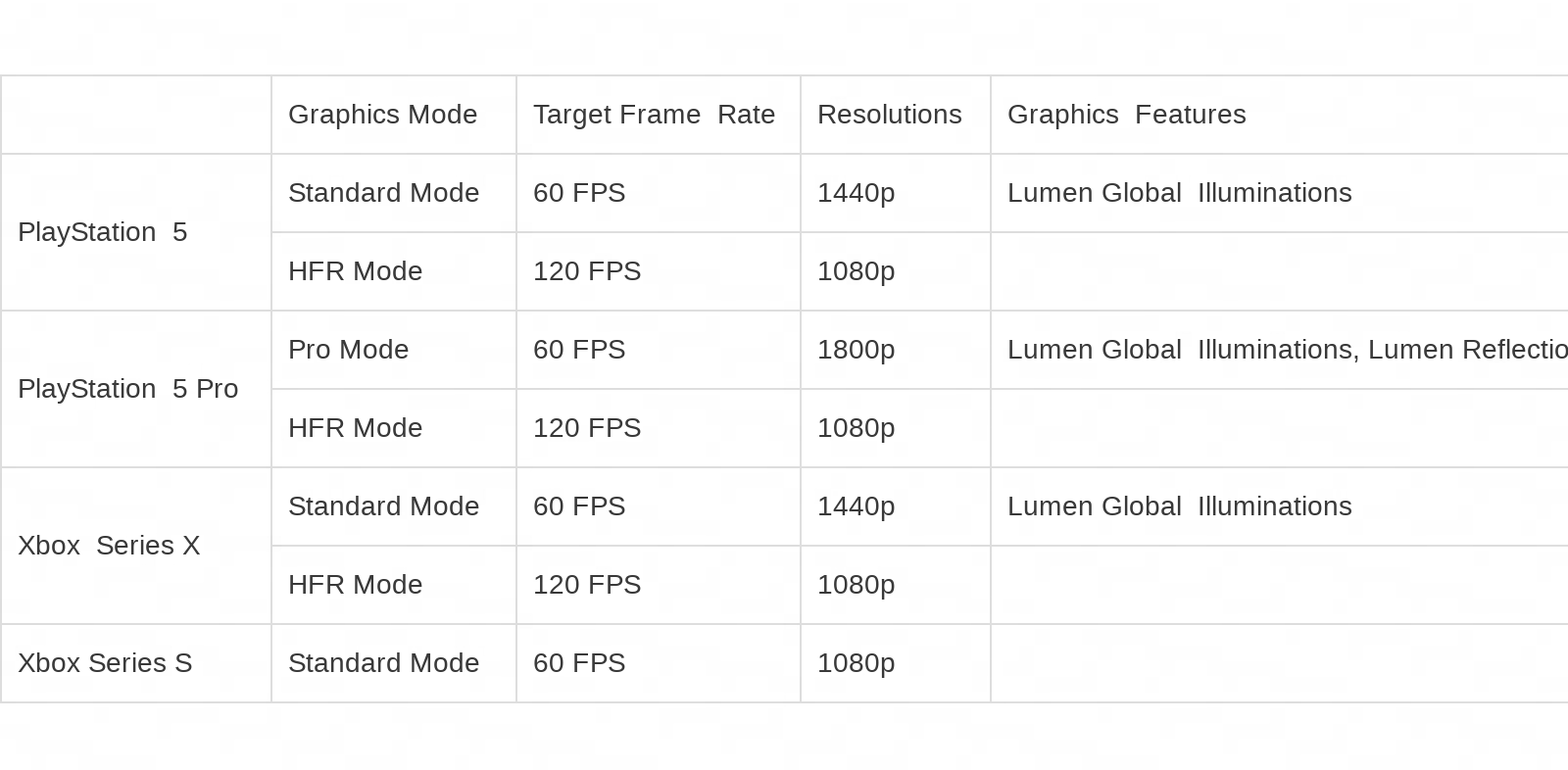
Q20: How to Enable High Frame Rate (120 FPS) Mode?
A20: PlayStation 5, PlayStation 5 Pro, and Xbox Series X support stable 120 FPS (High Frame Rate) mode. Here's how to enable HFR mode in Marvel Rivals:
Before that, please make sure your TV/display must be compatible with HDMI 2.1 and 120Hz refresh rate to utilize this feature.
PlayStation 5 (Pro)
-Go to Settings > Screen and Video > Video Output
-Set "Enable 120Hz Output" to Automatic
-Reboot the game, and choose “HFR Mode” in Graphics Settings
Xbox Series X
-Go to Settings > General > TV & Display Options
-Select "Refresh Rate" and choose 120 Hz
-Reboot the game, and choose “HFR Mode” in Graphics Settings
Other
Q21: How can I obtain the Iron Man costume? Is it exclusive?
A21: The Iron Man - ARMOR MODEL 42 costume is platform-locked and non-transferable via different platforms. To obtain it, players can enter the game and redeem the code by following these steps:
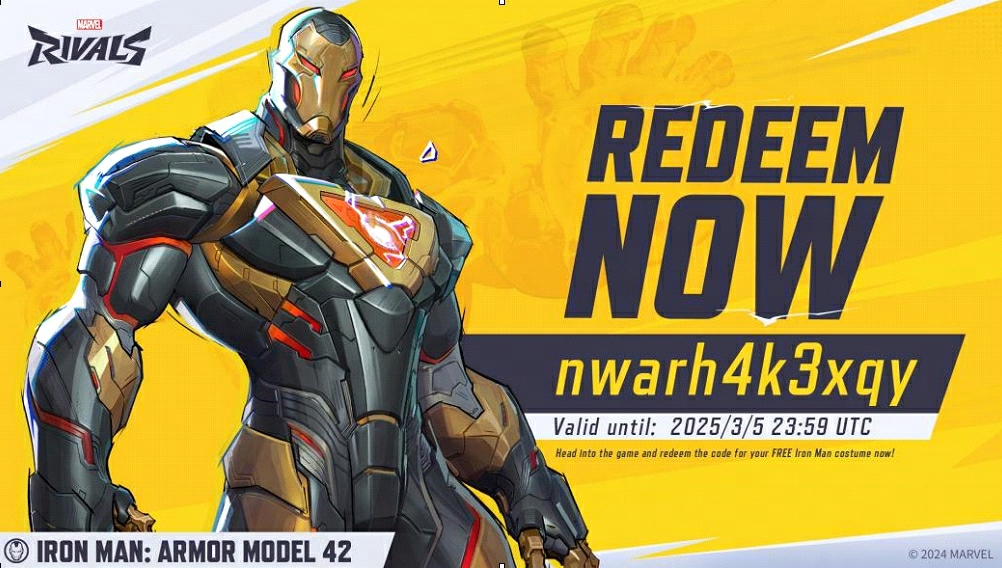
1. Download Marvel Rivals.
2. Launch the game and log in successfully.
3. Press ESC.
4. Select "BUNDLE CODE."
5. Enter the redeem code: nwarh4k3xqy.
Please note that this costume code is valid from December 6, 2024, at 00:00 UTC to March 5, 2025, at 23:59 UTC and can be redeemed on various platforms.
Q22: How can i link my Discord account in game?
A22: You can follow the steps to link your discord account:
Step1: Click the [setting] on the right top of Marvel Rivals;
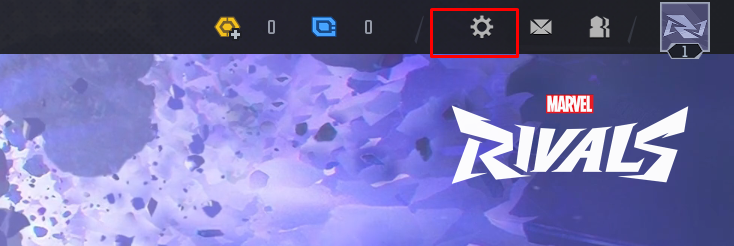
Step2: Click the [COMMUNITY] botton on the setting list;
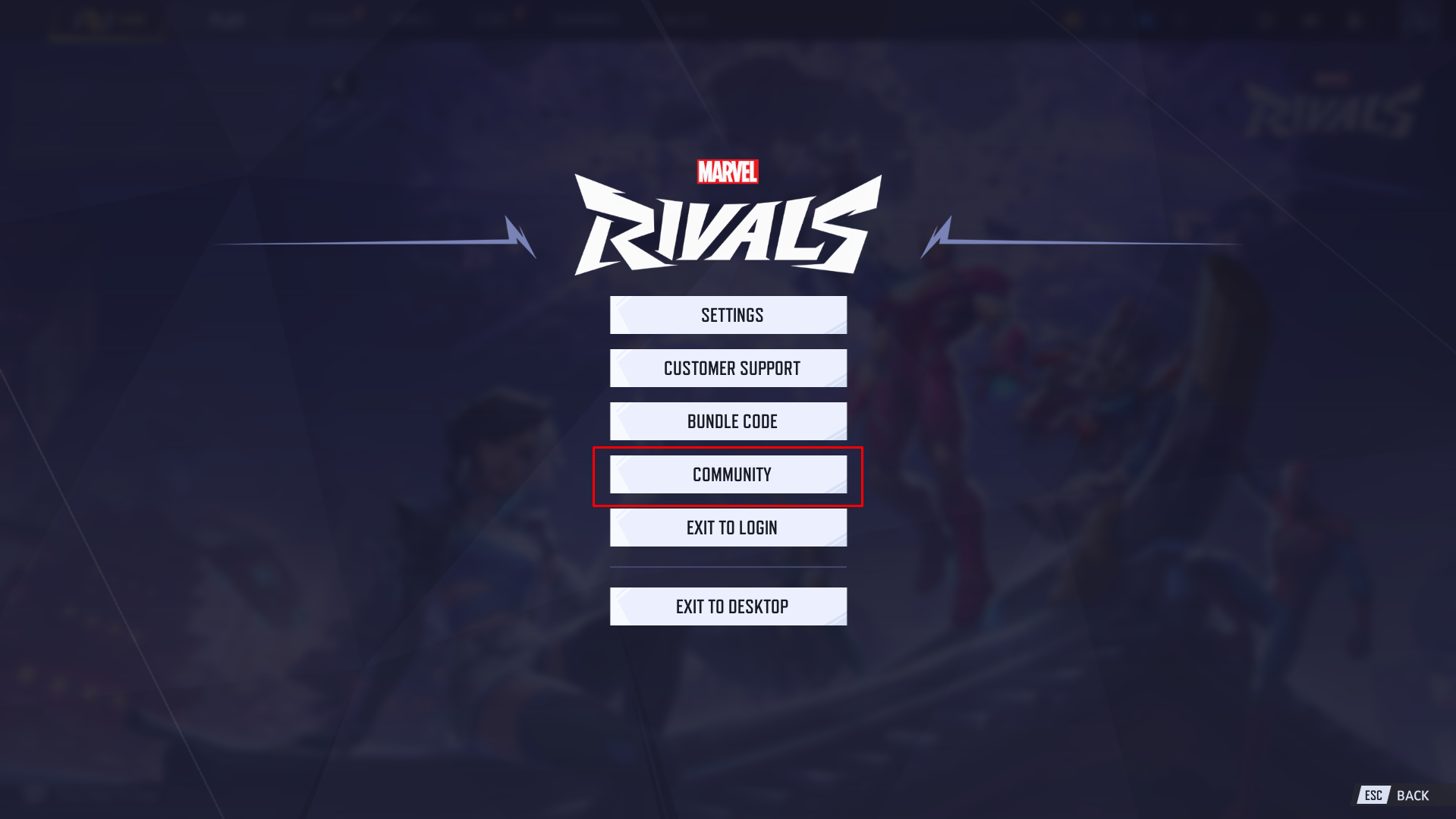
Step3: Check through the steps on the page to bind Discord ID
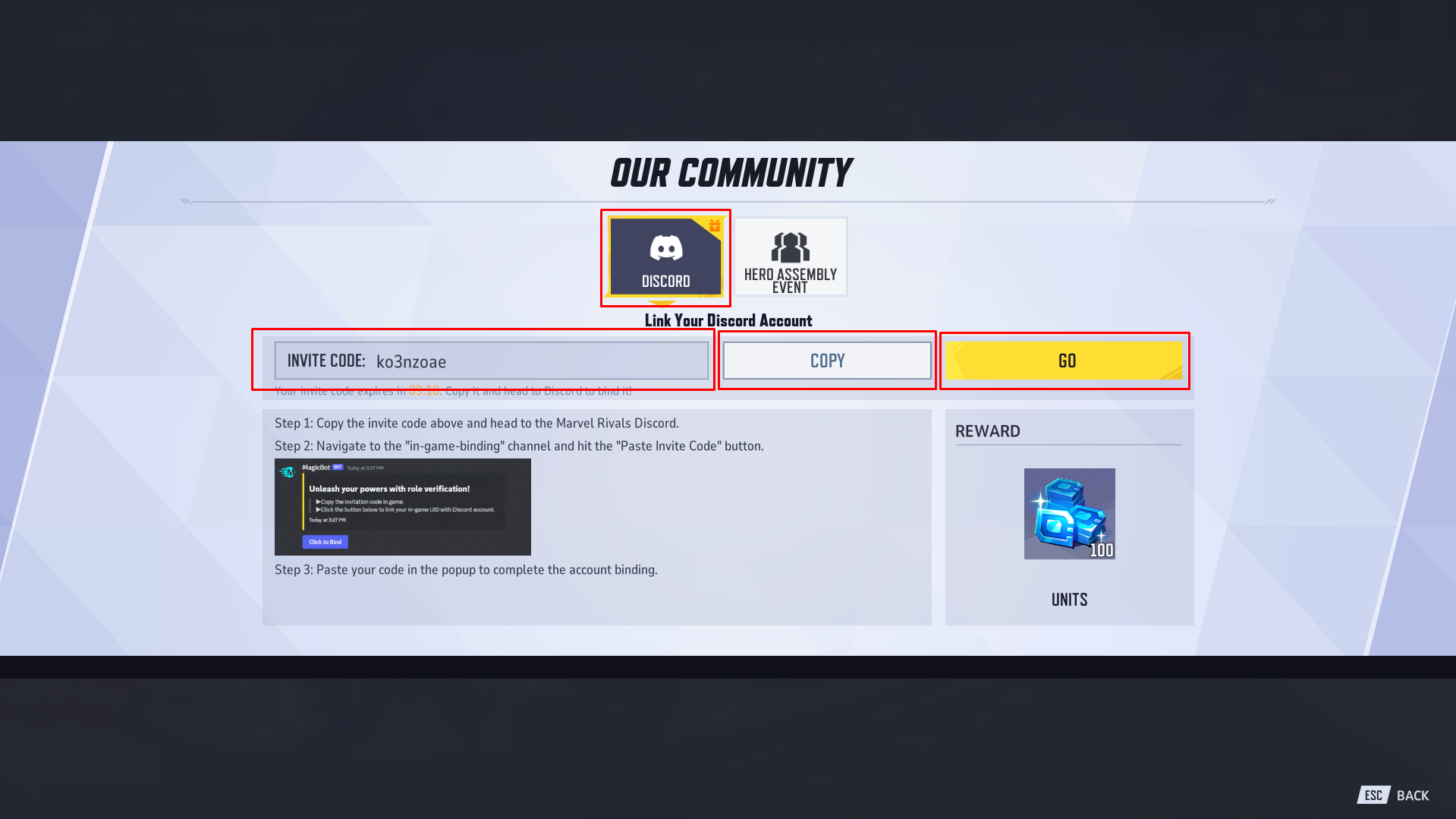
Q23: How do I report cheated by other players? How do I appeal if I've been falsely reported by other players?
A23: You can report cheating issue in game or on our official Discord server.
Method 1: In-game Anti-Cheat Report and Account Ban Appeal
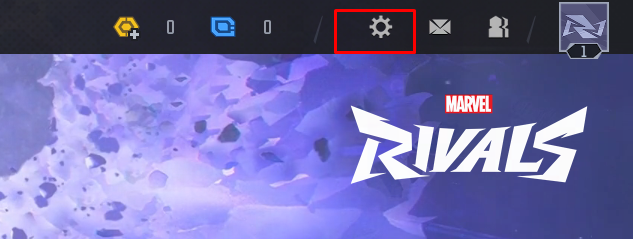
Step 1:Click ESC on the main lobby screen or click the settings button in the upper right corner
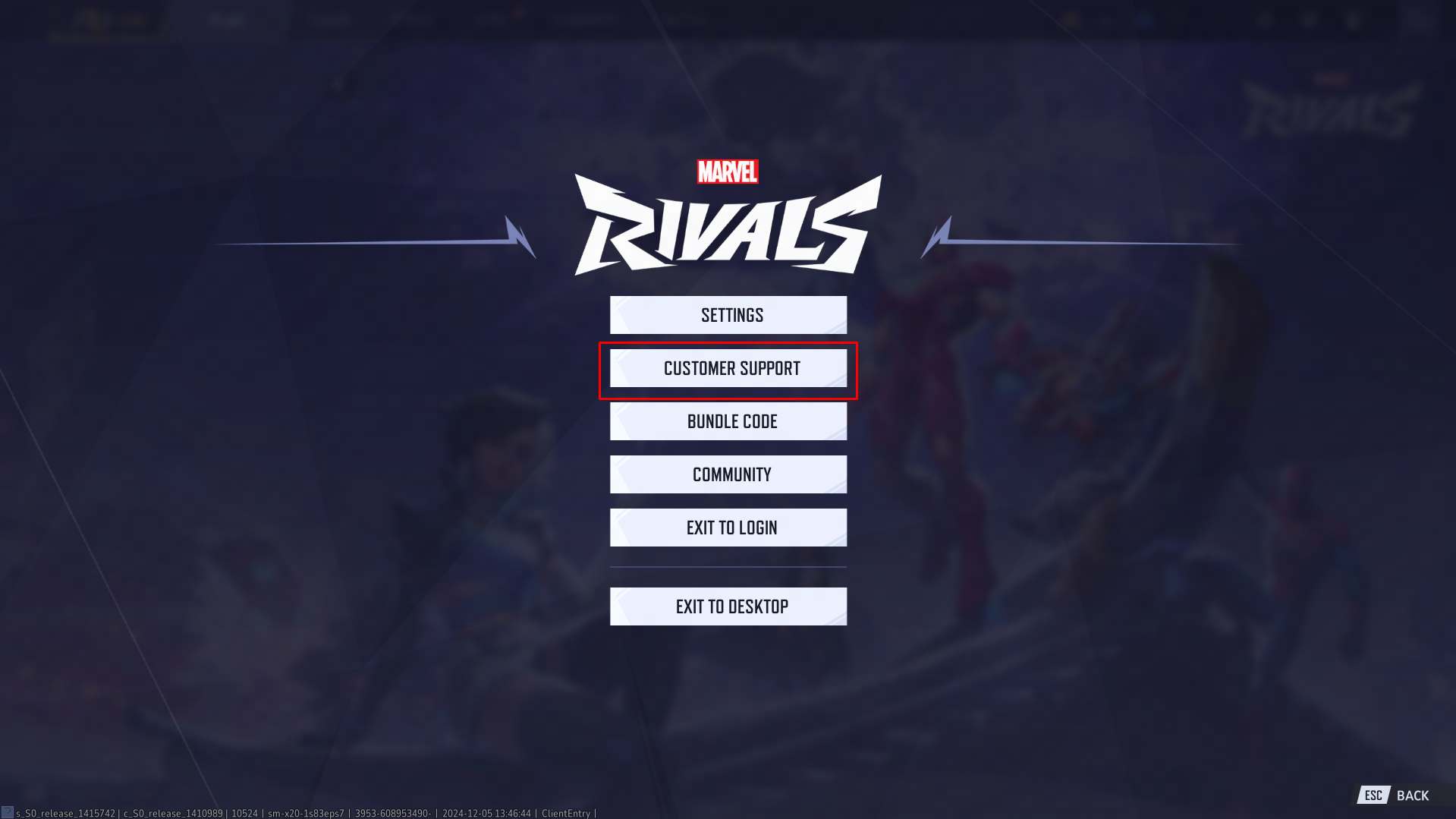
Step 2:Click the [Customer Support] button
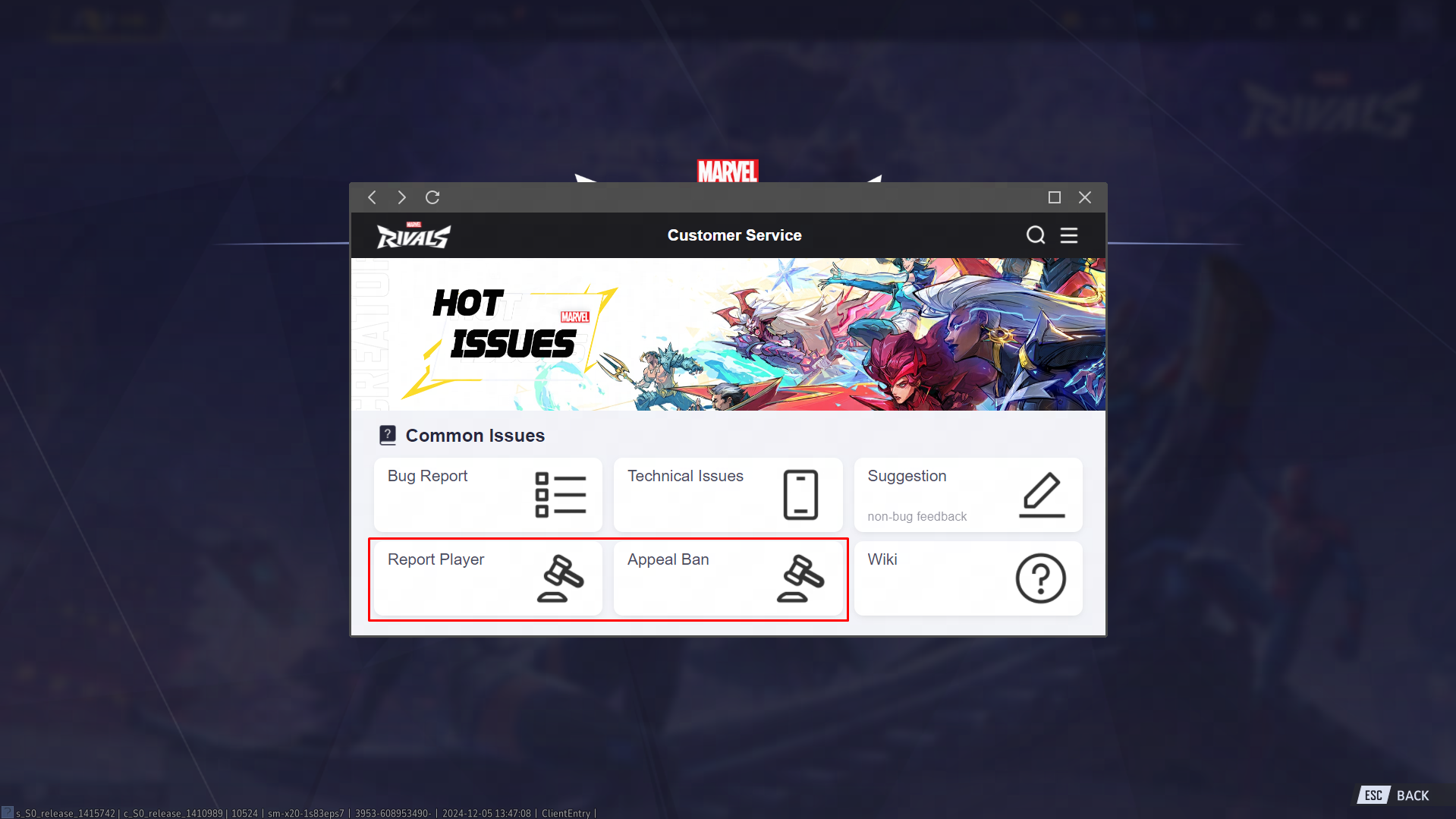
Step 3:Click [Report Player] to report cheaters& click [Appeal Ban] to appeal a banned account.
Method 2: After joining our Discord server, use the Anti-cheat Bot:
- Click the [Show Member List] button in the top right corner.
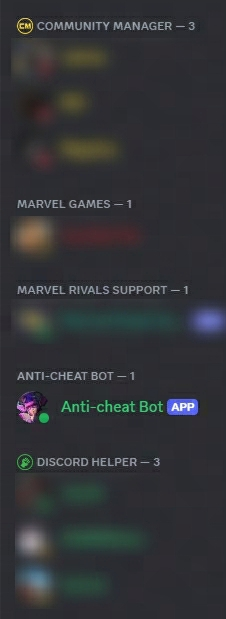
- Find and click on [Anti-cheat Bot] to send a direct message.
- In your message, please provide as much detailed information as possible to help us investigate the issue quickly.
Method 3: Join our official Discord server, click on [Show Member List] in the top right corner, then click [Marvel Rivals Support] to send us a direct message.